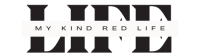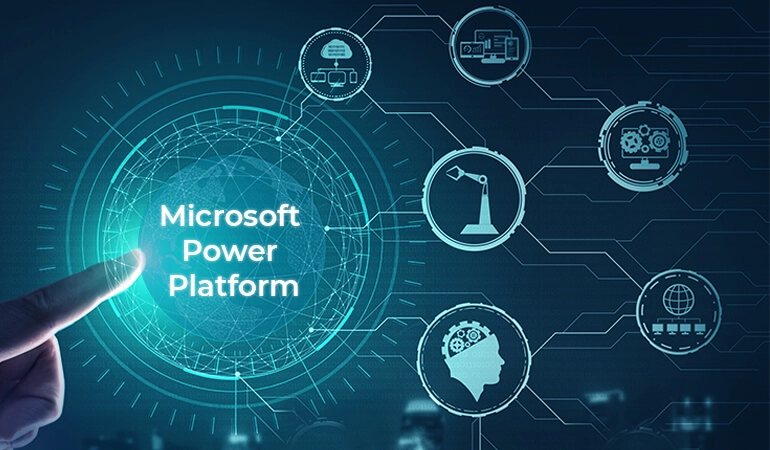Microsoft Dynamics 365, Power Automate, and Power BI are three powerful tools in the Microsoft ecosystem that can revolutionize the way your business operates. When connected, these tools can automate tasks, analyze data, and provide valuable insights to drive intelligent business decisions. This article will guide you on how to connect Microsoft Dynamics 365 with Power Automate and Power BI.
Understanding the Power of Microsoft Dynamics 365
Microsoft Dynamics 365 is a suite of intelligent business applications that help manage and run your entire business while better engaging with customers. It offers tools for sales force automation, customer service, project service automation, marketing, and more. By integrating Dynamics 365 with other powerful tools like Power Automate and Power BI, businesses can automate processes, analyze data, and make intelligent decisions based on insights.
Exploring Power Automate
Power Automate is a service provided by Microsoft that helps you create automated workflows between your favorite apps and services. It enables you to automate repetitive tasks without coding or relying on developers. With Power Automate, you can connect with hundreds of popular apps and services. By linking Power Automate with Dynamics 365, you can automate tasks and processes within your CRM and ERP applications, thus improving productivity and efficiency.
How to Connect Dynamics 365 with Power Automate
Connecting Dynamics 365 with Power Automate involves creating a flow that links the two. Here’s a step-by-step guide:
1. Open Power Automate and click on ‘Create’.
2. Choose the type of flow you want to create.
3. Select Dynamics 365 as your trigger, and define the conditions for the trigger.
4. Define the actions to be performed once the conditions are met. This could be anything from sending an email to creating a record in the database.
5. Save and test your flow.
For more information on linking Dynamics 365 with Power Automate, you can check out Dynamics 365 and Power Platform integration services.
Diving into Power BI
Power BI is a business analytics tool that delivers insights to enable fast, informed decisions. It provides interactive visualizations with self-service business intelligence capabilities. Power BI can connect to a wide variety of data sources, from Excel spreadsheets to cloud services like Dynamics 365.
Connecting Dynamics 365 with Power BI
Linking Dynamics 365 with Power BI allows you to visualize your CRM and ERP data, and discover patterns and trends that can help drive business decisions. Here are the steps to connect Dynamics 365 with Power BI:
1. Open Power BI and click on ‘Get Data’.
2. Choose ‘Online Services’ and then ‘Dynamics 365’.
3. Enter your Dynamics 365 URL and click on ‘Next’.
4. Choose the data you want to import and click on ‘Load’.
For a detailed guide on connecting Dynamics 365 with Power BI, please see full list.
Conclusion
Connecting Microsoft Dynamics 365 with Power Automate and Power BI is a powerful way to automate tasks, analyze data, and drive intelligent business decisions. With these tools, businesses can streamline processes, gain insights into their data, and make informed decisions that help drive success.
FAQs
1. Can I connect Dynamics 365 with other Microsoft tools?
Yes, Dynamics 365 can be connected with several other Microsoft tools such as Outlook, Teams, and SharePoint, as well as third-party apps.
2. Is coding required to create flows in Power Automate?
No, Power Automate is designed to automate tasks without the need for coding. It has a user-friendly interface that allows you to create automated workflows with ease.
3. Can I share my Power BI reports and dashboards with others?
Yes, Power BI allows you to share your reports and dashboards with others in your organization, enabling collaborative decision making.